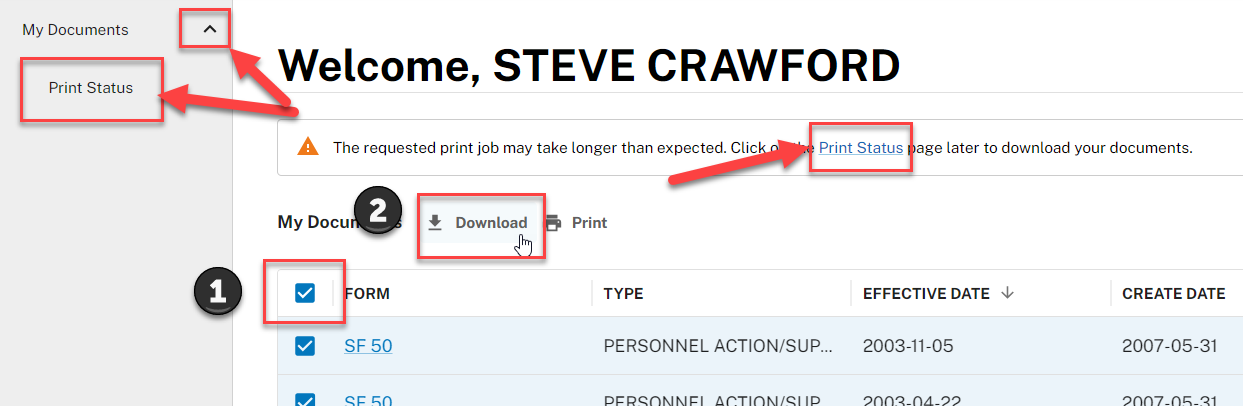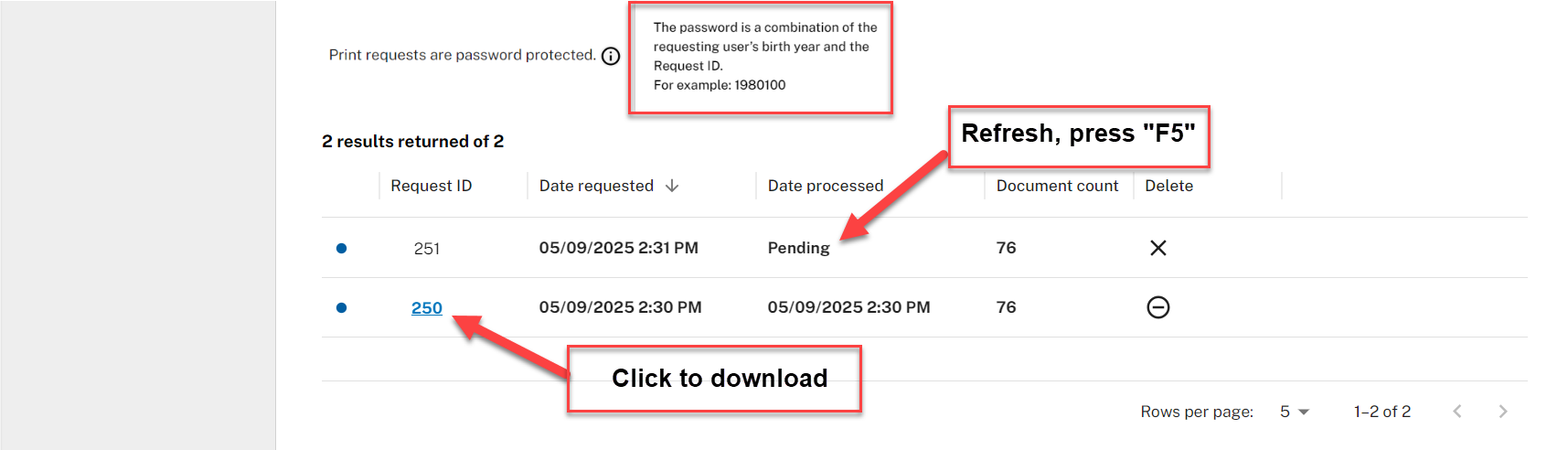Modern eOPF Viewing and Downloading Documents
Viewing Individual Documents
You no longer have to download a PDF copy of your new eOPF documents just to review them. Simply click on the Form number of the document that you want to see and scroll down the page for a preview. Use standard PDF functionality to zoom, rotate, or even save a copy of an individual document to your downloads folder. Document preview only shows one document at a time even if multiple document checkboxes are selected.
Downloading Multiple Documents
eOPF can combine multiple documents and prepare them for download into a single PDF. This includes an additional layer of security where a password is added based on your "Birth Year" and the "Print Request ID" number. You must record or change this password to view the combined documents after download; the password cannot be recovered by our staff. Follow the steps below to print your documents and either make a record of the password, change it, or remove the password/encryption from the PDF file.
Step 1: Select Documents for Download
- Click on the “Select All” checkbox at the top of your list to select all eOPF documents or select only the documents that you would like to combine into a single PDF.
- You can sort documents by "Effective Date" or by the "Create Date" before downloading
- Click "Download" and wait for the “Print Status” link to appear. Click that link or use the navigation menu on the left side of the screen to go to the Print Status page. NOTE: The “Download” and “Print” buttons do the same thing.
Step 2: Download Combined Documents
- On the Print Status screen, you may need to refresh your browser if your request shows a “Pending” status.
- Press the “F5” key or use the browser “Refresh” button.
- Once available, click on the Request ID to download your password protected PDF. Your documents are now available in your Downloads folder.
- The password is your birth year and the request ID (no spaces). Example “1984250”
Remember to Update or Record the Password: The downloaded PDF file is encrypted to protect your information, and it requires a password to open. NOTE: This password is not visible to anyone, and it cannot be recovered by our help desk.
Adobe Acrobat allows you to change or even remove the password if desired. Instructions are different depending on your version of Adobe, please use the following link for Adobe PDF password information. Securing PDFs with passwords, Adobe Acrobat